Reporting
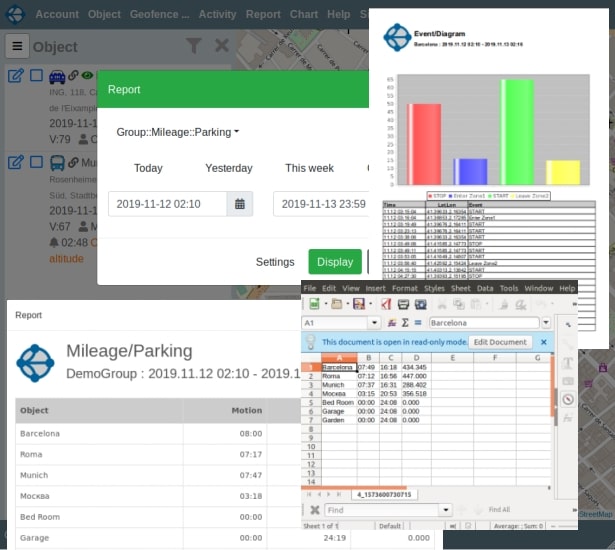
Reports are called up by clicking on the “Report” element in the main menu. At the top of the reports panel is a combo box with a list of available reports. Below is a combo box with a list of objects of the current group. When you select a report for a group, the list of objects is hidden. The last report you requested is always at the top of the list of available reports. You can set the data interval for the report by manually adjusting the start and end date fields, or quickly set the interval using the buttons (“Today”, “Yesterday”, “This Week”, ...) located above the date fields. The report is generated by clicking on the “Display” button.
You can generate reports in a window of the web application("Client"), in a separate web page("Html"), in a Pdf document("Pdf") or in CSV format("Csv"). To set the format, click on the “Settings” button and select the required format in the upper list. The format will remain in effect until you reinstall it. You can set the daily formation of the report and send it by email every night. To do this, select the desired report in the "Report::Email" block and specify the object by which it will be generated (this is not required when selecting reports for the group)
Reports are generated in the interval from 2 to 4 am (taking into account your time zone). Reports are sent to the email address that is your login, or the email address specified in the “Account” (for users created within your account). We recommend checking the receipt of the report using the “Test” button. The settings made should be saved using the “Save” button.
There is an element “Mileage::Parking::Today” in the context menu of the object, which allows you to quickly get a report on the selected object.
On the Vialam service YouTube channel, a three minutes video presentation is available.